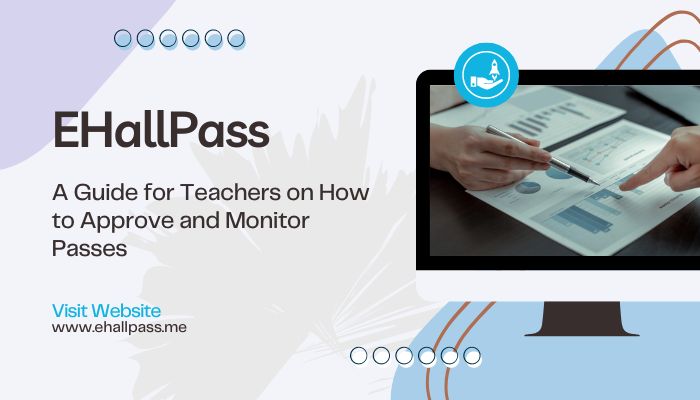Managing student hallway passes used to be a tedious, manual process for teachers involving paper sign out sheets and constant reminders for students to return. Thankfully, eHallpass revolutionizes this system by making passes digital – enabling teachers to approve and monitor student movement from their desktop or mobile device with just a click. Read on for a comprehensive guide to using the eHallpass platform to simplify hall pass management.

Getting Started
To start, sign up for an eHallpass teacher account at www.ehallpass.com. Click on “Teacher Sign Up”, enter your details and password to register. Through your dashboard, you can add students to your roster either manually or by importing class lists. Set up the locations, durations and pass priorities according to your school policies. Enable push notifications so you never miss activity updates even when away from your desktop.
Approving Passes
When students request a pass in class, simply log into the eHallpass Teacher dashboard on your computer, tablet or mobile phone. To approve, scroll to the student’s name and click “Give Pass”. This pulls up options to select pass type – Bathroom, Nurse, Locker, etc – based on locations configured for your school. Next choose a time duration aligned with school policy – 10 minutes, 30 minutes, etc. Click “Approve” for students to get confirmation and they can proceed out the classroom door.
Denying Passes
For requests you need to deny, click “Give Pass” then select reason instead of pass type/duration – Student asking too frequently, Pass limits reached for the day, Academics need, etc. Adding denial reasons gives students constructive feedback to improve future behavior. Click “Deny” and the student receives an explanation on the device.
Ongoing Monitoring
Once passes are approved, eHallpass enables constant oversight. On your dashboard, “Active Passes” displays all current students out of the classroom. Details show Name, Pass type, Expiration time and countdown. If a countdown nears zero, click “Revoke Pass” for the student to receive an alert to return immediately. This beats yelling down hallways or sending escort students to track classmates!
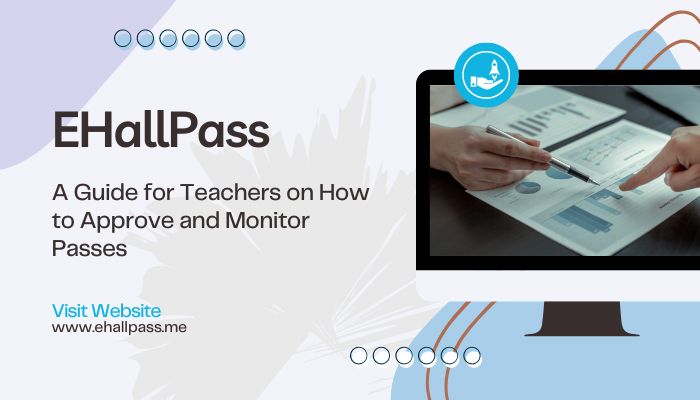
Status Checking
When respiratory, a student raises their hand asking about a peer’s pass status, quickly check for them! Click on the “Your Students” tab to see the full roster. Scroll to the peer’s name and check the latest pass details. Reply with transparency – “Sarah is at the locker, returns in 4 minutes”. Answering pass status questions promptly eases student anxiety.
Real-Time Maps
For next level visibility, access eHallpass’ real time maps! Toggle from the list to map view on your dashboard to see the live locations of students currently out on passes. Zoom around the school and click on their icon to surface more info like pass details, profile, etc. Maps reassure students you can locate them in case of an emergency.
Custom Alerts
To ensure students don’t take advantage of passes, set custom expiration alerts. On your dashboard click the gear icon to access Settings. Select Pass Settings – Edit Global Default Pass. Enable alerts at 75%, 50% and 0% of pass duration. You’ll now get automatic warnings as countdowns near the end to avoid tardy returns!
Reviewing Analytics
In addition to real-time visibility, eHallpass offers incredibly rich usage analytics. Inside Reports, break down history by Student, Class, Date, Reason and more. Spot frequency, duration and other trends – are Friday afternoons high for nurse visits? Does Ryan ask for daily locker passes? This informs constructive student conversations and updated classroom policies.
Adding Pass Locations
If implementing schoolwide, suggest additional eHallpass locations to administrators like Counselor’s Office, Main Entrance, Library and more. Click Settings – Locations to submit new entries including Area Name, Description and Custom Pass Duration limits if appropriate. Expanding options improves oversight schoolwide!

Sharing Feedback
As educators, our insights strengthen eHallpass constantly. Click on Settings – Submit Feedback to share enhancement ideas, new feature requests or other commentary with their product team. Teacher-driven innovation makes the platform more tailored, intuitive and impactful all around!
Notifications & Alerts
Finally – enable eHallpass notifications on your mobile device to stay updated on the go! Approvals, expiring passes and real-time alerts eliminate information lag or surprise tardy students. Toggle notifications on/off under Settings based on your availability. Customize so you monitor passes worry-free during class, meetings or downtime!
Conclusion
With eHallpass, hall monitoring is now proactive instead of reactive. Approve passes in just clicks, track locations in real-time maps, get automatically warned of expirations – no more shouting down hallways or sending search parties! As educators, managing passes digitally frees up immense time and energy to focus on actual instruction and connections with students.
eHallpass tremendously simplifies oversight so teachers feel informed and reassured rather than overwhelmed. Follow this starter guide to seamlessly approve and monitor student passes right from your smartphone or computer. Over time simplicity and visibility become second nature. Let eHallpass alleviate headaches so you can better educate!